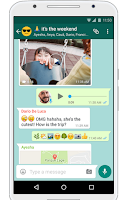 With WhatsApp, you'll get fast, simple, secure messaging and calling for free, available on phones all over the world. Data charges may apply. Contact your provider for details.
With WhatsApp, you'll get fast, simple, secure messaging and calling for free, available on phones all over the world. Data charges may apply. Contact your provider for details.
There is also WhatsApp Business App.
WhatsApp Business
is a free to download app that was built with the small business owner
in mind. Create a catalog to showcase your products and services.
Connect with your customers easily by using tools to automate, sort and
quickly respond to messages. WhatsApp can also help medium and
large businesses provide customer support and deliver important
notifications to customers.
2. Pick *New group* option from the menu.
3. It will direct you to your contact list, so you can add people to your group. Pick 1 or 2 people at first, you can add as many more later. Use the search tool to search for people you want to add to your group.
4. Pick the names to add and click ok, by pressing on the mark sign.
5. It will then direct you to type the name of your group, i.e the name of the group you want to create. Then ok it with the mark sign. Your group is now set and ready for use. It's then time to add or invite people to the group.
6. To add participants to the group, tap on the group name, it will open the help group information to you, scroll down and add participants. This will lead you to your contact list, then repeat step 4.
7. To create a group link so that people can join your group by themselves simply by clicking on the link, repeat step 6 above and pick the invite via link option.
8. Then, On this page, pick send the link via WhatsApp.
9. From your contact list, pick your group name and ok.
10. From your group, copy the link message and send to your friends on WhatsApp, e-mail, Facebook, etc. to join your group.
*5 Tips To Note.
1. Make sure you state your reason clearly to them each time you add people.
2. Make sure you add a lot of people from time to time, many will leave on their own, don't be bothered by it. Many will stay once they know who added them and the reason for adding them.
3. Do not leave your group unattended to each day.
4. You may wan to remove anyone who posts other business(es) immediately. Do not indulge indiscipline. To remove someone/number from your group: Go to the *group name,* tap it and scroll to *the person's name/number*, tap on it then pick *remove......*.
5. Always do Copy and Paste of materials from the registered group and/or any other place (any post that appeal to you and your business). *COPY* and *PASTE*. DO NOT FORWARD.
** To copy, just press down on the message, it will turn blue, they go to the top right corner of your phone, press the 3 dots, pick *copy*. Then go to where you want to put the message, press down on the place where you type things, it will pop up *paste*. Press the *paste*, you will see the message you copied, edit if necessary, then send. All you need to present could be found on the groups. Pick, copy and paste them one by one. So that they will look original. Feel free to use any material you like from any where. But make sure you edit names and numbers before posting.
6. To make someone an admin in your group: Go to the *group name,* tap it and scroll to *the person's name*, tap on it then pick *make an admin*. I hope this will help you coordinate your business on Whatsapp just like Facebook groups, Twitter, Telegram, Pinterest and other platforms of business and take you higher in the business. All the best in your endeavors. Stay safe and Have a great day!
Below are the links for Android, Iphone and Mac or Windows PC for Whatsapp download.
 Android
Android iPhone
iPhone Mac or Windows PC
Mac or Windows PC
No comments:
Post a Comment
Note: If Your Comment Is Irrelevant Or Inappropriate, It Will Be Removed. The Views Expressed In The Comments Do Not Necessarily Represent That Of The Owner Of The Blog. For more information see terms of use and privacy policy link. Reach 0092348033451818 for more details. Thank you for visiting.